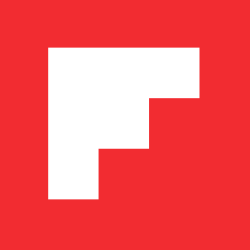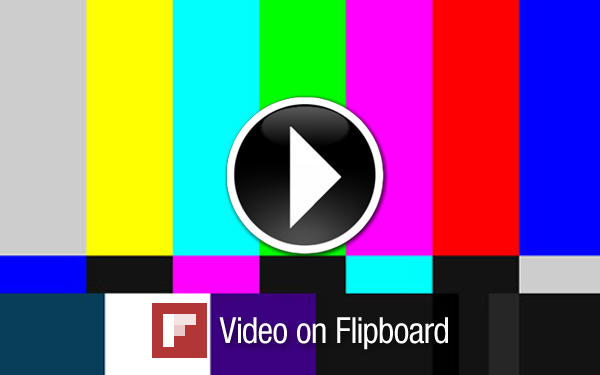
Today we launched a new Video category on Flipboard highlighting some great video creators and curators. Here are just some of them. Feel free to tweet more recommendations to @Flipboard_Mia.
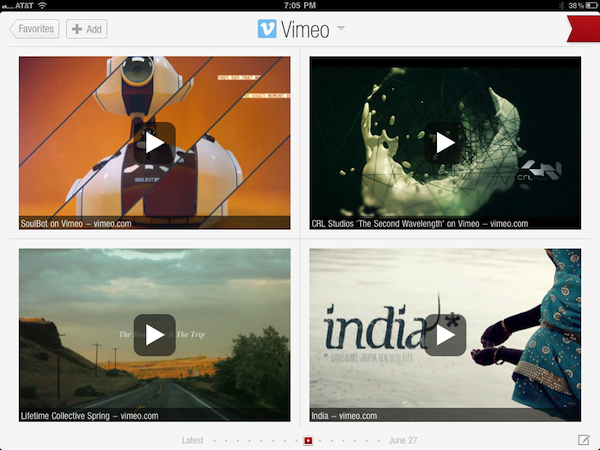
Vimeo – Tap to Add Section
The Brooklyn-based video site has been a magnet for creative types and is known for its high-quality videos and strong filmmaker community. Naturally, Vimeo’s employees also have a keen eye for cool clips, and they tweet many of them as staff picks and HD spotlights.
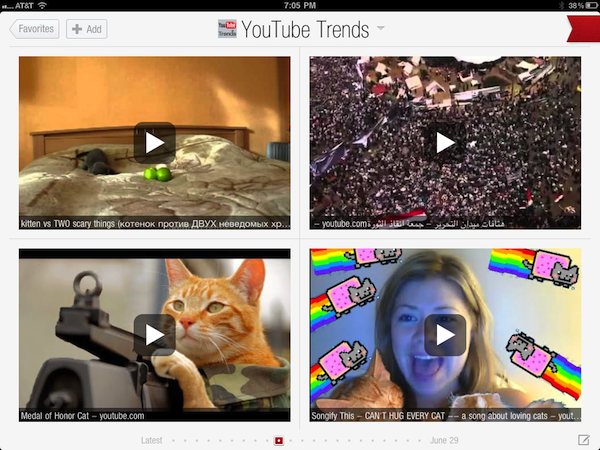
YouTube Trends – Tap to Add Section
With 48 hours of video uploaded every minute, the video behemoth can be overwhelming. Cut through the noise with help from YouTube Trends, a must-follow feed that tracks trending and noteworthy videos.
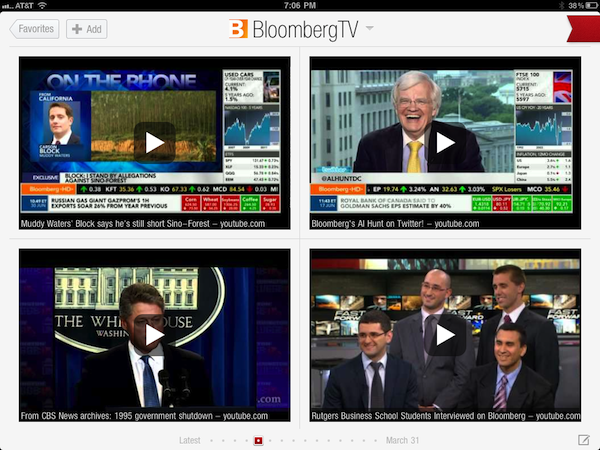
Bloomberg TV – Tap to Add Section
An authority in business news and financial information, Bloomberg TV delivers the official word from CEOs, COOs, and business and political leaders.
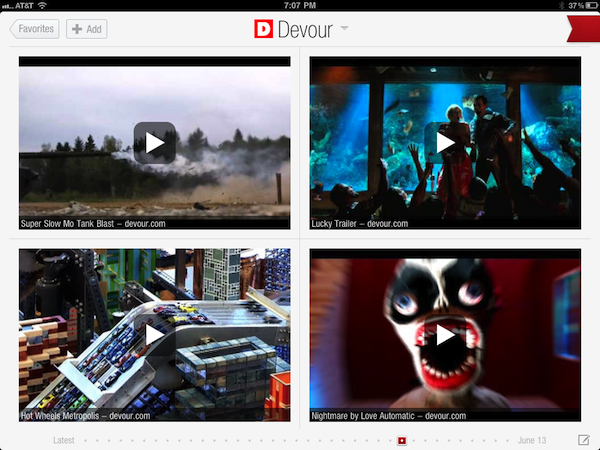
Devour – Tap to Add Section
Devour’s editors use “a scientifically technologically artificially intelligently awesomely robotically humanly system†(they hand-pick every video) to generate this streamlined section. Most recommendations are in HD and will play on iPhone/iPad.
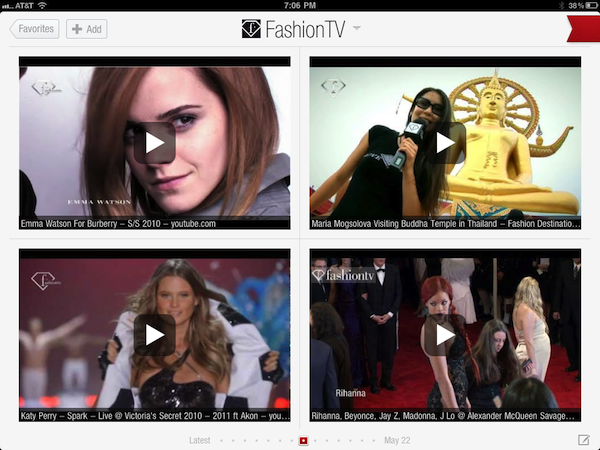
FashionTV – Tap to Add Section
Go on the runway, behind the scenes, deep into the world of leggy models and glamorous trends…Fashion TV has staked out its cameras wherever it needs to be to bring you a front-row seat to the glam.
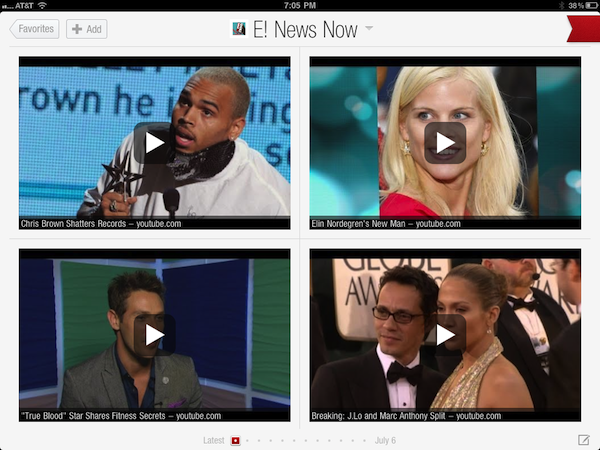
E! News Now – Tap to Add Section
Are Brad and Angelina finally getting hitched? Is Kate Middleton too skinny? E!’s pundits weigh in on what’s got the celebrity world a-flutter.
As we mentioned in yesterday’s Spotlight: Share Your Covers we love to see the Flipboard covers you create. Â In today’s FlipTip, I’d like to introduce you to how this works.
Flipboard populates the cover page with recent images from your feeds. You can select from the ribbon at the bottom of the cover page or just sit back and enjoy the slideshow. Once you see a cover you like, there are a couple of ways to capture it. You can tap the “share†icon in the top right corner of your screen to re-tweet the image on twitter or email it to friends and family. You can also simply take a picture of it.
To take a picture of the cover, press the main button on the face of your iPad at the same time with the power button, like so:
You will hear a snapshot sound and the image will flash. That’s it. Â The picture you took will be waiting for you on your iPad in your Photos. You can forward it on from your iPad directly or you can download it to your computer next time you sync your iPad.
Note, if you take a picture and it has two images super-imposed on top of each other, you simply timed the shot when the next picture was loading. Â Just go back and try again. Â You can also use this to get some interesting double exposure shots, if you want to get creative!
Again, please feel encouraged to send us your covers! You can post them to our Facebook page, Tweet them to @flipboard, or email them to me directly. We also just created a Flickr group for submitting covers: flickr.com/groups/flipboard_covers/
Have fun out there!
~ JonV
community@flipboard.com
facebook.com/flipboard
@flipboardCM